15 Amazing WhatsApp Tips and Tricks you should know.
Learn amazing WhatsApp Tips and Tricks.
We all use Whatsapp but we don't know how many hidden features did whatsapp has.
WhatsApp has been getting lots of new amazing features to make a messaging a smooth, breeze for its users. there are plenty of perks that makes it a strong contender in the messaging apps arena.
Here, we will be learning this tips and tricks as will as hacks users can utilize it for using Whatsapp like an expert.
 |
Use your WhatsApp in a Web Browser.
To you know Whatsapp can be use in web browser? well, yes, it can !
WhatsApp has a web browser version which can be connected to your mobile phones. then you can type it and read all the messages on your Computer or laptop. to use whatsapp web on your computer or laptop, go to web.whatsapp.com in a web browser on your mobile device, then open whatsApp and click the option button at the top right hand side, then tap whatsApp web from the options. then using your phone, scan the QR code shown on the browser on your computer.
Your Mobile phone will be connected to your computer's whatsApp and you can start messaging away like you use in your phone. you only need to do this once and you can be connected on as many desktop devices as how much you like.
All the messages will be sync'ed across the board on all connected devices. to log out of all connected devices, just go back to the options >WhatsApp web page and chose Log out from all your computers.
Transfer your Files to/from computer or laptop.
one of the best thing about the whatsApp web is that you receive on your computer whatever you did receive on your mobile phones via whatsapp. this makes it an amazing tool to transfer images or screenshots from your mobile to your desktop without using the cables.
you can just transfer or send the photos to any of your friends on your mobile phones, then on your computer, open your whatsapp web to retrieve the photo or image file.
Know when your Message was Read.
We all know that grey ticks means that our message has been send or delivered and blue ticks means that our message has been read. well actually, there is an option that gives us the exact timestamp of when a message has been delivered and when it has been read.
to see the message info screen and check the sent message's details, open a chat, tap and hold any send message, then tap the info or (i) button from the action bar (top).
Star or Mark Message as Favorite.
WhatsApp brings search features to look for messages easily, but then it's better for us to mark an important messages as favorite to get them quickly when required.
to mark a message as favorite, just long press on any individual message then tap on the star icon in the action bar at the app's screen.
to see all your starred messages, click on options in the conversation list screen<> choose starred messages.
You can Configure the Privacy Options.
The last seen feature shows when you were last on whatsApp. for those of you who don't want this to be enabled, you can change the settings at OPTION > SETTINGS> ACCOUNT> PRIVACY then, choose whether you want your last seen, profile picture and status to be seen by everyone, my contacts or Nobody.
you also remove read receipts by tapping on OPTION>SETTINGS>ACCOUNTS>PRIVACY then unchecking the Read receipts option.
You can Minimize Mobile Data Usage.
WhatsApp's voice and video calls are the best features but they also utilize or consumes a lots of internet data in order to deliver the excellent voice and video call quality. if you want to save on your mobile data usage, you can go to SETTINGS>DATA USAGE> CALL > SETTINGS> check Low data usage.
You can also Hide Notifications from Lockscreen.
your whatsApp notification can pop up even when your phone is locked. to prevent your messages from being read by the people who have no access on it, disable the lockscreen notification by opening Android's SETTINGS> APPS > WHATSAPP > NOTIFICATIONS and toggle off Lock screen Notification.
Hide your Chats from Conversation List.
If you don't want to delete or remove a chat thread (conversation) from your whatsApp but don't want anyone to read it either, you can hide it with the archive option. Tap and Hold a particular chat and click the Archive button in the action bar to archive that conversation.
you can view all archived chats by scrolling to the bottom in the conversation list screen then click Archived chats.
You can Mute Chats and Block Contacts.
In whatsApp Group chats can be really annoying specially when there are too many active conversations coming in. every new message added to the chat delivers a notification and after a while this can really build up.
to help you deal with such annoying situations, there are the mute notifications and block contacts option.
to mute a conversation in your whatsapp, Open an individual or group chat, tap Options button go to Group info> Mute and set mute options. you can also get an option to turn off notifications while muting a group in Android.
You can block a contact (not a group) by opening the particular chat, clicking Options >More > Block.
 |
Recover your Deleted Chats or Messages.
WhatsApp backup your chats every day at 2 AM, so if incase you delete anything dated a day earlier, anything dated prior to 2 AM the same day, then you can recover them easily.
to recover any of your deleted whatsApp messages, first uninstall and reinstall whatsapp then, sign up with the same number that you had been using before. ypu will be prompted that a backup has been found. tap Restore to start the restoration process. once you are done, you will find all your messages back even the deleted ones.
Note to understand- through this procedure brings back any message dated prior to 2 AM but deleted after 2 AM today, you will lose the latest message received after 2 AM on the same day.
You can Use Multiple WhatsApp Accounts.
Nowadays, most of the Android users use a dual Sim card device, which in turn increases the urge to use two whatsApp accounts using their two numbers.
say one for official uses and the other for the personal purposes.
with Android Lollipop allowing multaple users on the same device, one can now operate multiple whatsapp accounts without any third party apps. do note that he or she won't be receiving notifications from both of the accounts at a single time.
to do this, go to Androids SETTINGS> USERS > ADD USER after you have created a new user , log in using the new account, install whatsapp on this account and use it with the second number.

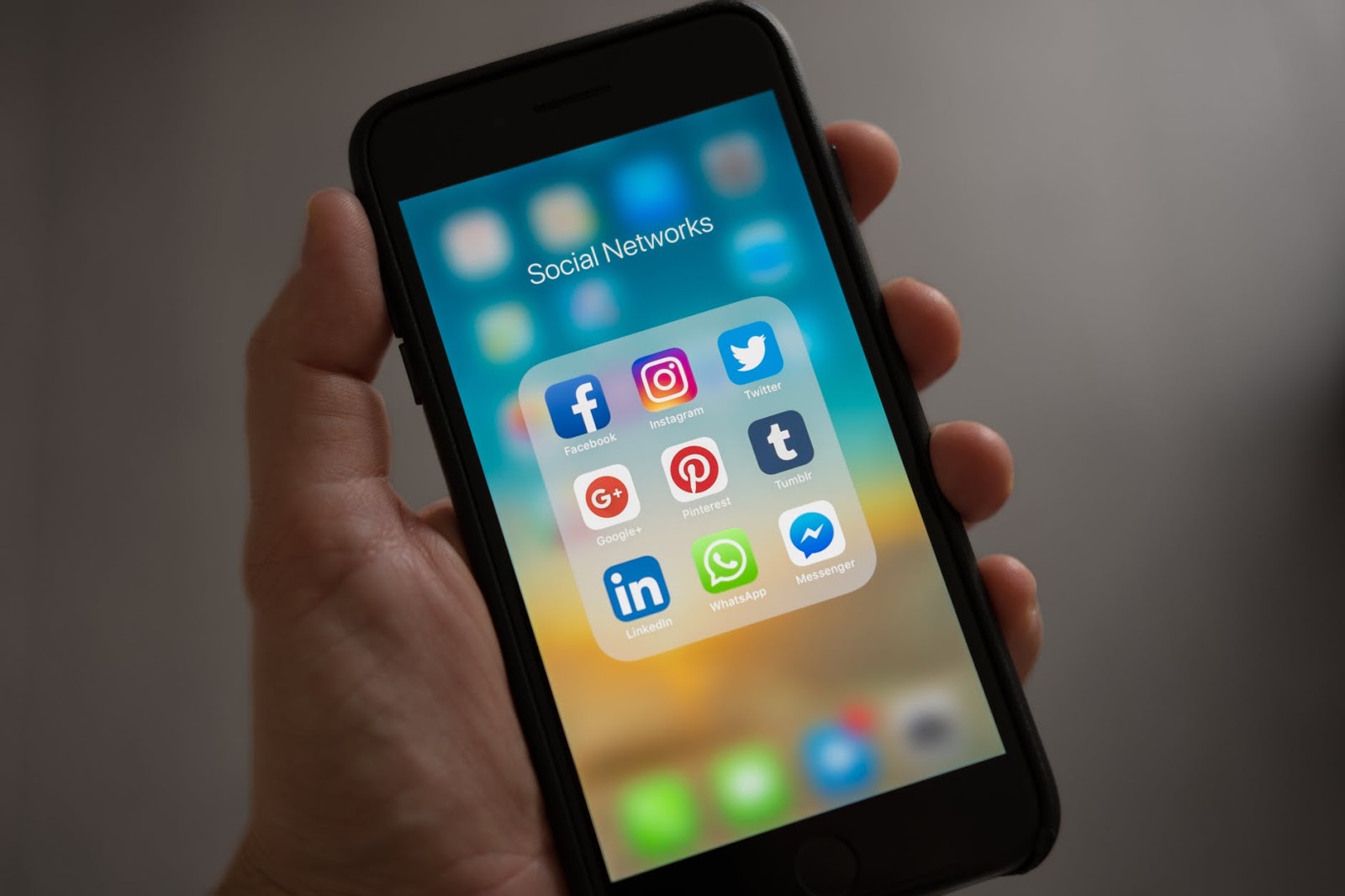

0 comments:
Post a Comment
please to not enter any spam link in the comment box